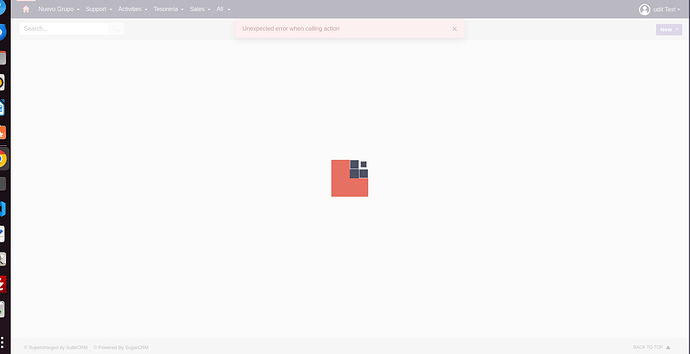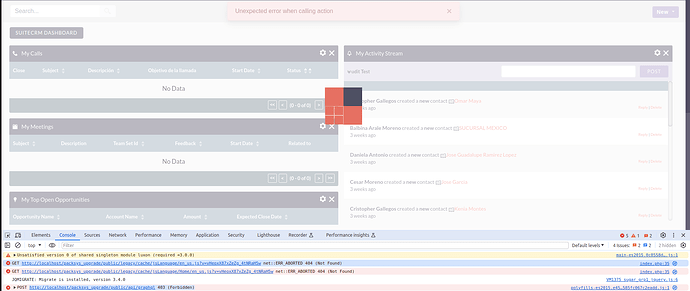when i uppgrade suitecrm version 7.12 to 8.2.0 then upgraded successfully in this version but when i click any module like accounts,contact and admin then show some error like Unexpected error when calling action.
It means you have errors, you need to check log files and browser console to check what are errors you have.
Showing this error in console when i clicked any module like accounts and contact
http://localhost/crm/public/api/graphql 403 (Forbidden)
Your web server configuration is not correct, you need to set the correct webroot so that the world “public” does not appear in the urls.
please suggest me how can i correct path.
All the steps are here
I have followed the same steps but still getting the same error
Which webroot do you have set in your web server?
I have set
/var/www/html
It should point to the public folder, and then you need to set up rewriteBase as explained in the docs.
my site url is:
http://localhost/crm/public
my rewriteBase is:
/crm/public/legacy
I don’t know what you mean by “my site URL”.
If you mean what’s people type in the navigation bar of the browser then it is wrong, you should never see the word “public” there.
If you mean the webroot as defined in the web server virtual host configuration, then it’s okay, it’s precisely by adding “public” there that it will not appear in the URLs seen on the browser.
There are steps you can take to troubleshoot and resolve them. Here’s a general approach you can follow:
1. Check Log Files: Start by checking your SuiteCRM log files for any specific error messages. You can find these logs in the suitecrm.log file located in the cache directory of your SuiteCRM installation. Look for any errors or warnings that might give you a clue as to what’s going wrong.
2. Review Upgrade Process: Double-check that the upgrade process completed successfully without any errors or warnings. If there were any issues during the upgrade process, they could be contributing to the errors you’re seeing now.
3. Clear Cache: Clear your SuiteCRM cache to ensure that any outdated files or configurations aren’t causing the errors. You can do this by deleting the contents of the cache directory in your SuiteCRM installation.
Repair and Rebuild: Run the Repair and Rebuild tool from the Admin panel. This tool can fix various issues with your SuiteCRM installation, including database inconsistencies and corrupted files.