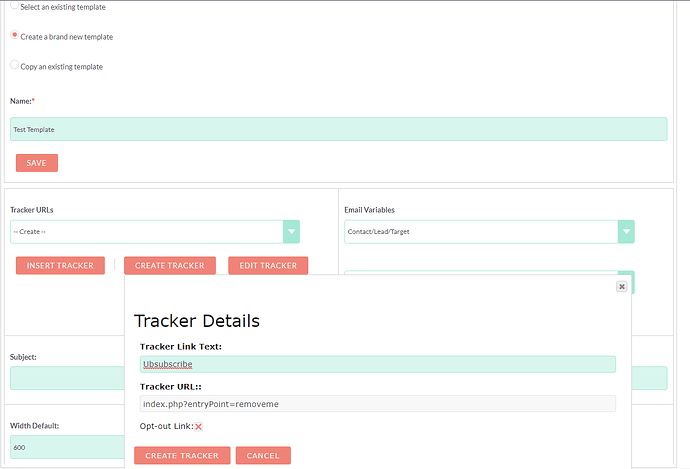Hello, new to this forum and to SuiteCRM, so please be gentle with me. I’m creating my first email template and want to insert an unsubscribe link in the footer. I consulted the User Guide as directed and looked at the Tracker URLs section. But I’m not seeing an option of creating a tracker from the footer of my email template. I’d be grateful for some guidance on how to do this.
Many thanks
Hello, well some fell on stony ground ![]()
I’m guessing that I won’t get any response to my other question either, which is how do I insert a subscription link on my website?
Hello, the campaign process is still unrefined in my opinion. To add an opt-out/unsubscribe link to your template you should first create your Campaign. From the main campaign edit screen you can scroll down to the “TRACKER URLS” section and click “Create”. Give your tracker a name like “Unsubscribe Link” and click the “Opt-out Link?” checkbox. The “Tracker URL” line should now automatically show “index.php?entryPoint=removeme”. Now edit your campaign template and select the “Unsubscibe Link” entry from the “Tracker URLs” dropdown. (I don’t normally do it this way but you can also create the Unsubscribe while you are editing the template by clicking on the “CREATE TRACKER” button in the “Tracker URLs” section.)
Bless you Mike :-). Thanks very much. Did what you suggested and not sure that it will work as the HTML is just:
<p class="footer" style="font-family: Arial, Helvetica, sans-serif; font-size: 10px; line-height: 16px; color: #444444; padding: 20px; margin: 0px;"><a style="font-family: Arial, Helvetica, sans-serif; font-size: 14px; line-height: 22.4px; color: #444444; padding: 0px; margin: 0px auto;" href="%7BUnsubscribe%7D"> Unsubscribe </a></p>
<div class="mozaik-clear" style="font-family: Arial, Helvetica, sans-serif; font-size: 14px; line-height: 22.4px; color: #444444; padding: 0px; margin: 0px; height: 0px;"> </div>
But have put together a target list and now trying to send an email directly. You have to schedule it? What? Can’t I just send it? Bring back Dynamics she sighed… (ok I appreciate that Suite CRM is free and clearly you get what you don’t pay for!). Thanks again ![]()
In reality, my company does not use the template generation portion of SuiteCRM because it introduces odd HTML formatting and limited layout options. Our method is to hand the email template creation over to our website marketing person who creates the email exactly as they want it to look and simply insert the links from the SuiteCRM campaign. This allows us to get exactly what we want. Here is a sample of what the raw Unsubscibe HTML code should look like before the campaign engine dynamically expands the macros at send time.
<a href="{Unsubscribe}">UNSUBSCRIBE</a>
The campaign engine will attempt to expand any link placeholders that it finds in {} brackets so the final email will get sent with your full unsubscribe link instead of {Unsubscribe}.
Here is a step by step list of what we do for each campaign that we send out.
-
Create a new campaign in SuiteCRM and create all of the product link placeholders.
-
Have marketing create the email template using their favorite HTML editor and supply both the HTML and Text versions of the email along with the desired Subject line.
-
Copy the HTML, Text version, and Subject line directly into the database table “email_templates” using phpmyadmin.
-
Set the campaign activity flag in the Campaign GUI to active to indicate that nobody is allowed to edit the campaign except for IT. (Prevents the template from being modified by accident since the built-in editor will mutilate the externally generated HTML code.)
-
Insert the campaign test user list and send the test email.
-
Verify that the links work and the text version looks good too.
-
Clear test data and schedule the send. (You can back date the time to send and when you click “Send Emails” you will get them sent immediately or whenever you scheduler is set to send them. We set our scheduler to check for and send up to 100 emails every 15 minutes but you can adjust that as needed.)
-
Once your campaign has finished in a few days I generally just manually set the status to Completed.
Notes: We do not use the standard Opt-out/Unsubscribe link as it is known to cause spam checkers that follow links to actually automatically unsubscribe their users by mistake. We instead create a new landing page that requires a checkbox to be checked before the real unsubscribe link is triggered. (I have a post on here showing how this is done if needed.) Also, we add a {not human} link to the HTML that points to a 1px by 1px dot on our webserver that will only get clicked on if a spam checking engine is clicking on every link. That way it shows up in our log as being clicked at the same time that all of the other links are clicked and we can ignore those in our reports.
Make sure that you actually click the “Send Emails” button or your emails will not be released even though you have a “Schedule Date & Time” set in the Campaign Marketing Wizard section.
I’m probably forgetting something but let me know if you need any clarification.
Gosh, many thanks for all this: it’s very kind of you. In fact our enewsletter is just going to be a WORD document - not great in terms of pasting in HTML, I know. And as for IT - that’s me!
I’ll give it a go tonight once reinforced by supper.
Question remains on how to subscribe from our website…
Have a look at the Documentation for “Web to Person Forms”