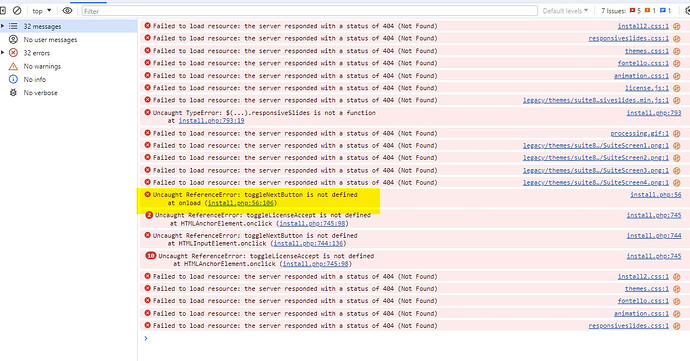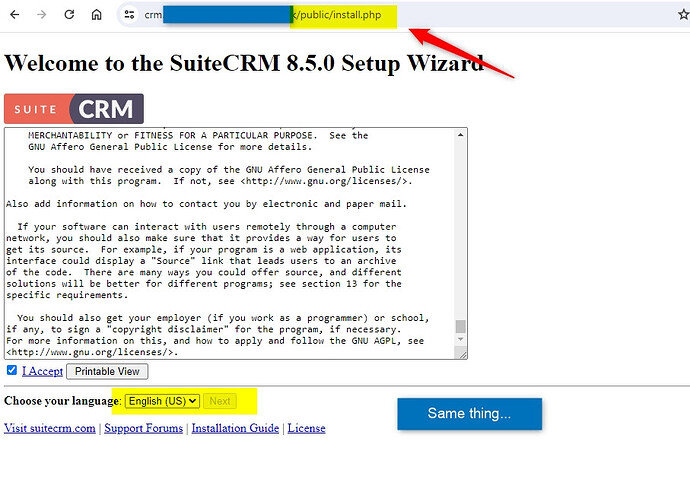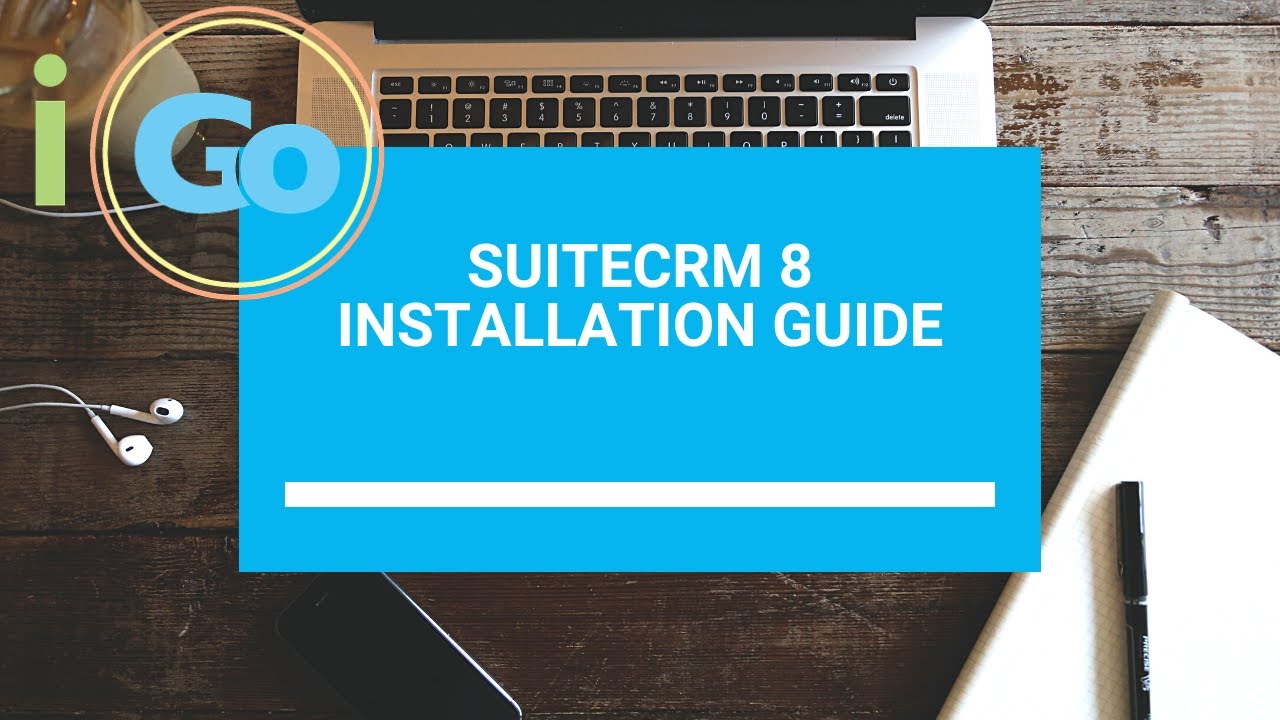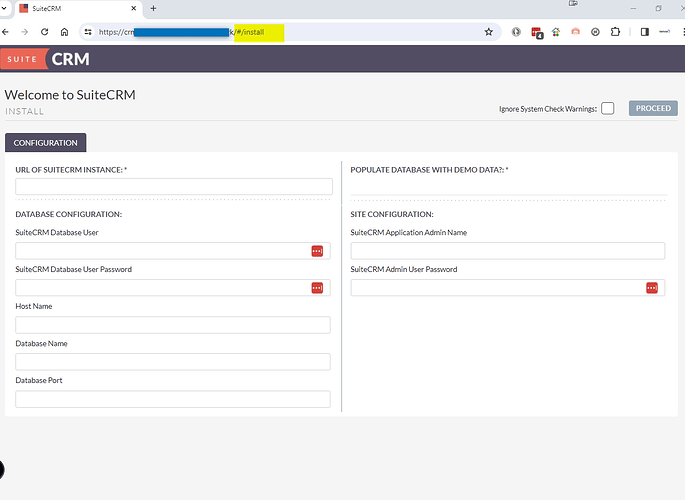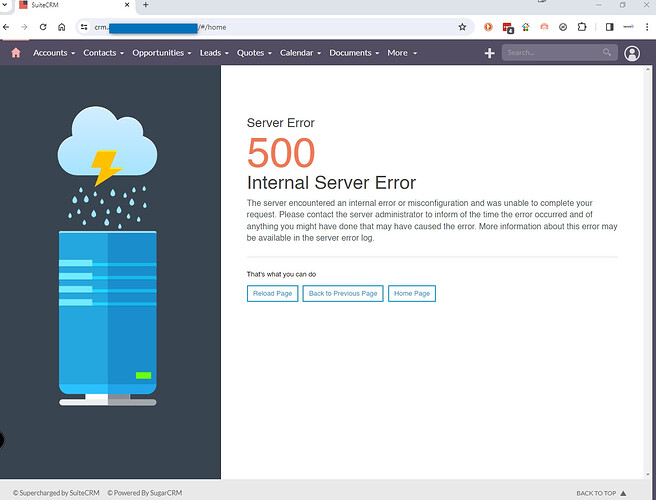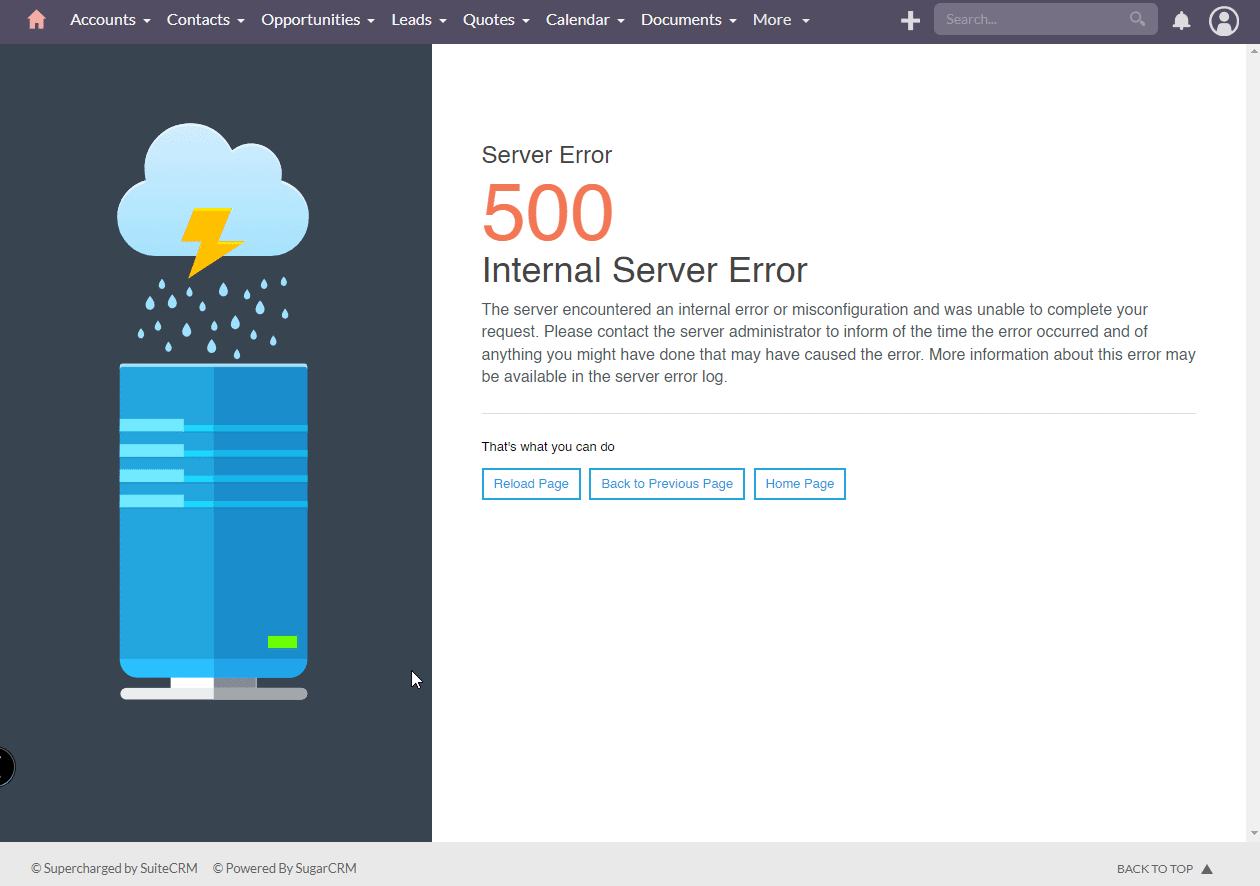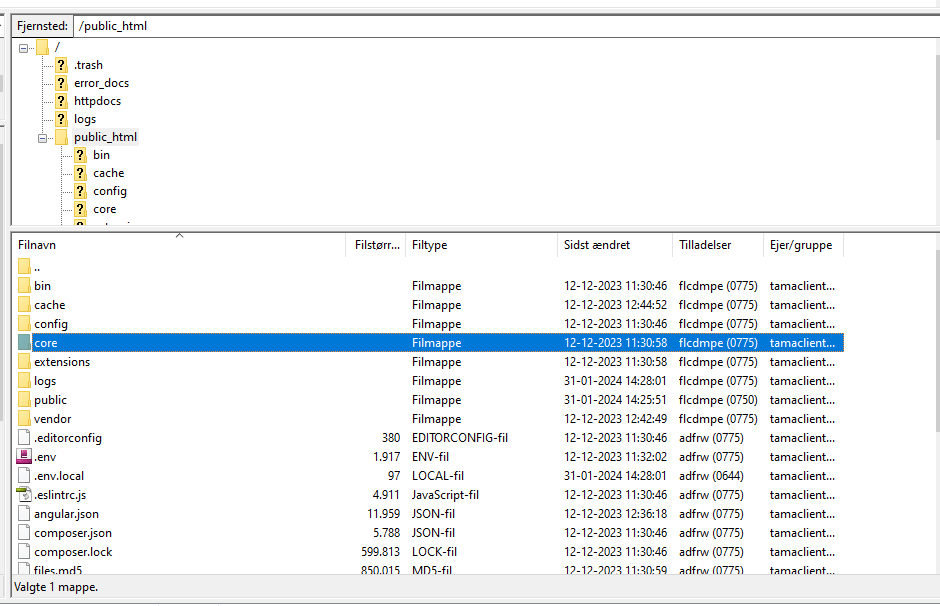I found this on how to enable/install it on Plesk CP:
1. To enable "mod_rewrite " at your webserver apache, you could use the command for CentOS:
a2enmod rewrite
Afterwards, please restart your webserver with the command:
service httpd restart
Be aware that you need a rewrite rule, which you might place in a .htaccess - file in your document root like for example:
<IfModule mod_rewrite.c>
RewriteEngine On
RewriteBase /
RewriteCond %{REQUEST_FILENAME} !-f
RewriteCond %{REQUEST_FILENAME} !-d
RewriteRule . /index.php [L]
</IfModule>
2. To use the Image library GD, you need to install it ( and some extensions ):
yum install gd gd-devel php-gd
Afterwards, please make sure to restart your webserver with the command:
service httpd restart
3. To enable cURL, it has to be installed as well. First, please have a look to the files with cURL inside the package name:
yum search curl
Afterwards, install the needed packages with yum ( for example ):
yum install php-curl
Please make sure, that your depending php.ini 's don’t prevent the usage with a definition like:
disable_functions = exec,passthru,shell_exec,system,proc_open,popen,curl_exec,curl_multi_exec,show_source
If this is the case, please edit this line in your depending php.ini 's and remove “curl_exec,curl_multi_exec,” . I recommend only editing the domain - specific php.ini, in order to deny the cURL usage by default, with the suggested procedure, because the usage of cURL in PHP - scripts can lead to security leaks.
To locate your depending php.ini’s you could use the command:
find / -name ‘php.ini’ 2> /dev/null
If you had to install cURL or depending packages or edited php.ini’s, please make sure to restart your webserver again with:
service httpd restart
Maybe someone else here on the forums might find it helpful.
Not sure if you can use the same commands on Ubuntu server. Some Linux commands are the same; others are not…
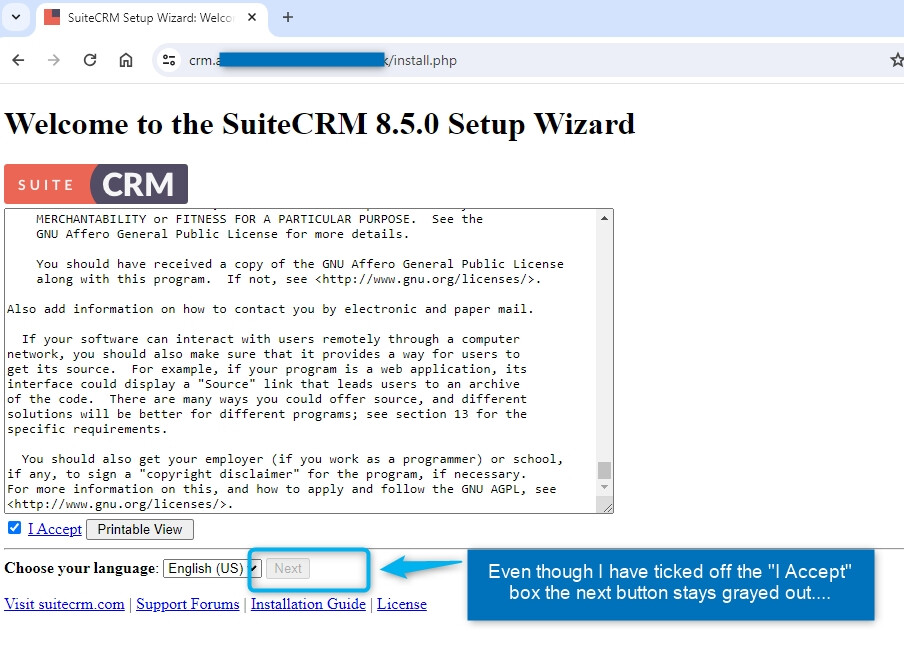

![]()