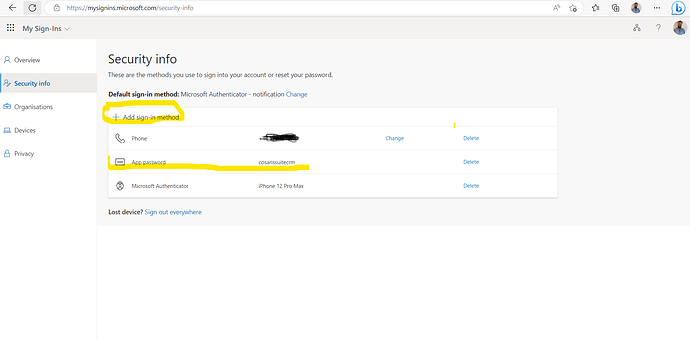I wanted to follow up on this issue as this has stumped me for quite some time. Although I had checked the configuration settings on our Office365 tenant over and over again, I was still getting authentication errors connecting to smtp.office365.com with the correct username and password.
Having spent some time with a Microsoft Engineer this turned out to be a multi-factor authentication issue within Azure Active Directory.
Each user has MFA options in Azure that allow for different types of authentication, we use the Microsoft Authenticator App. However, an app password authentication needs to be added to each user in the office365 portal. And this is what needs to be added as the password in SCRM to connect with TLS. Here are the steps we went through at a 365 user level.
- Login to office 365 as the user and go to account settings.
- Click on Security info in the users 365 account.
- Add authentication method.
- choose App Password and create name and password.
Then use this password in the outgoing mail settings of SuiteCRM connecting with the usual smtp server settings via authenticated TLS.
It’s this password the SuiteCRM needs to send mail from that user account. I hope this helps - Enjoy !