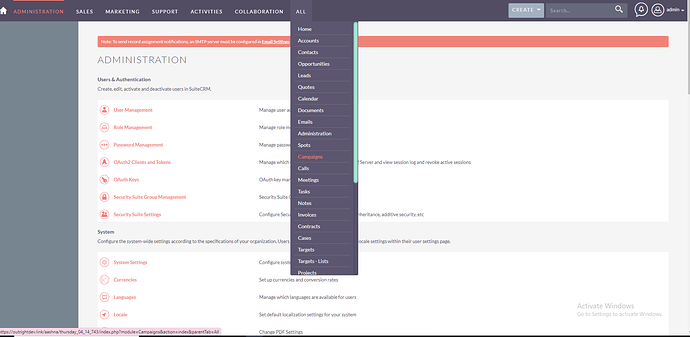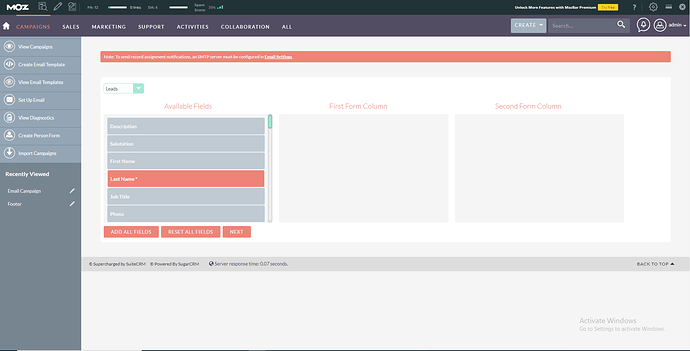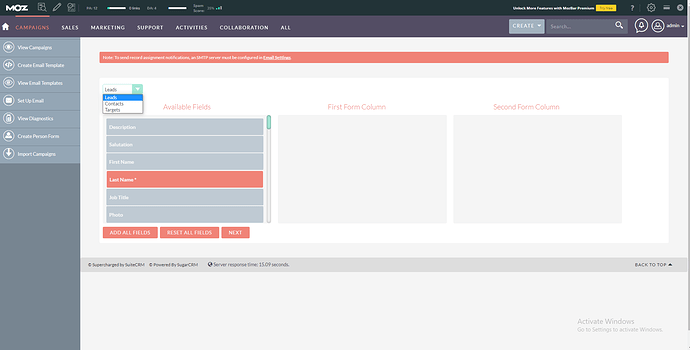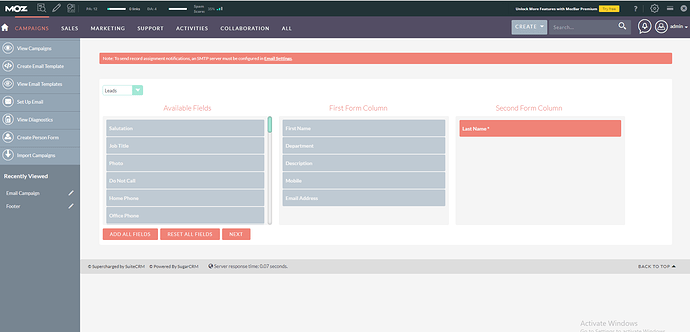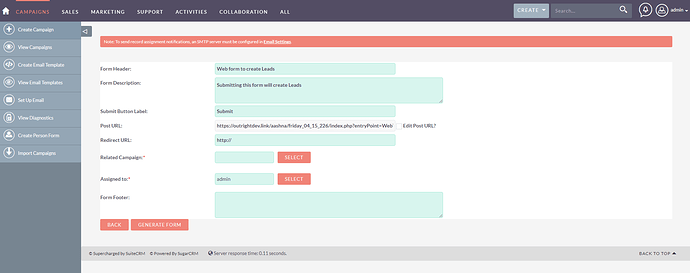- In the SuiteCRM, go to the Campaign Module from the top menu bar.
- After that, click on the “Create Person Form” from the left panel.
- From the top drop-down menu, choose the module in which you want to create records.
- Next, you can choose which fields you want to add to your form. For this, simply drag any field from the “Available Fields” section and drop it into the suitable column.
-
Once done, click on the “Next” button.
-
After that, you will need to fill in some details like the header name, post URL, redirect URL, etc of the Web Form. When completed, click on the Generate Form button.
- On the next page, you can see the preview of the form. If satisfied so, click on the “Save Web Form” option.
- Next, you’ll get the HTML code of the web form you just created. You can simply copy and paste this code into the webpage.