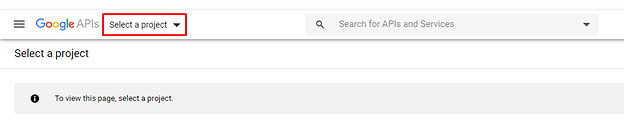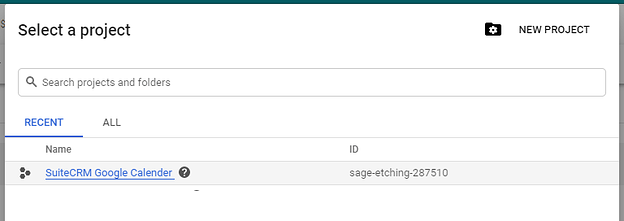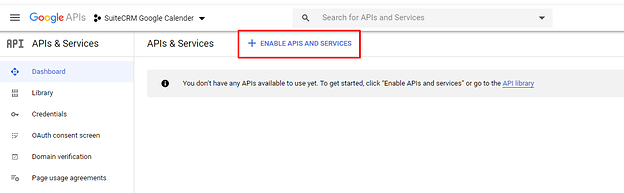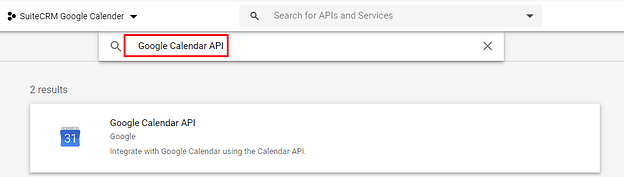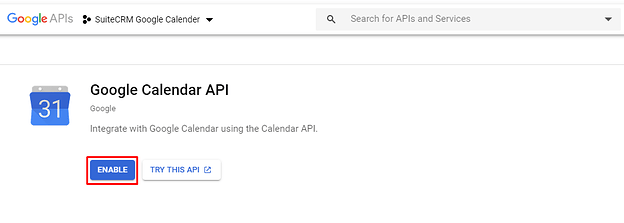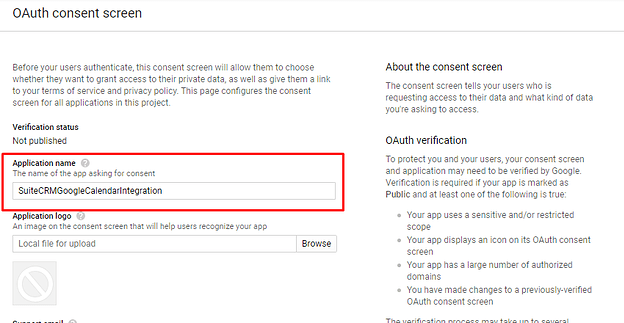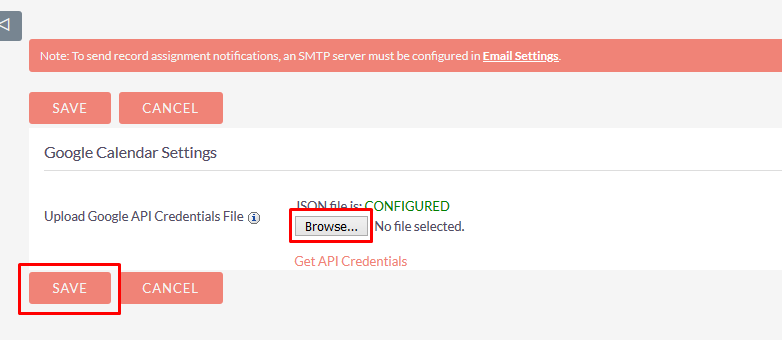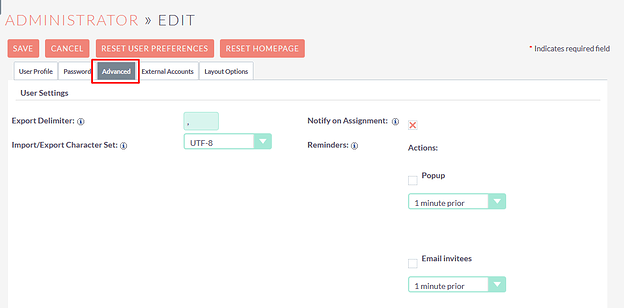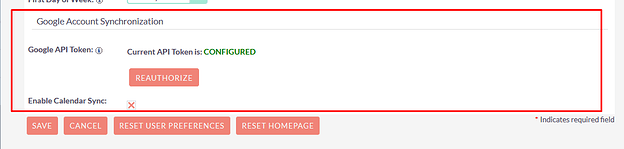For Google Calendar Integration, Needs to Create Project on Google Developer Console
Click on Link for open Google Developer Console : Google Developer Console
- To create a New Project, click on the ‘New Project’ button.
- Enter Project Name and click on the Create button.
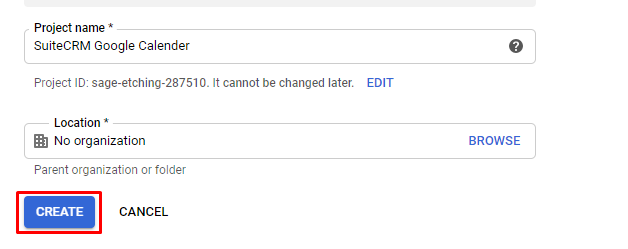
3)Click on the ‘Select a project’ dropdown and select project.
- For Enable Google Calendar API, click on ‘+ ENABLES API AND SERVICES’.
- In Search Box type ‘Google Calendar API’, it’ll display the “Google Calendar API” as shown in below screenshot & click on the ‘Google Calendar API’ result.
- For Enable “Google Calendar API”, click on the ‘Enable’ button.
- Click on the ‘CREATE CREDENTIALS’ to Create Credentials.
- Fill up all Credentials as shown in below the screenshot.
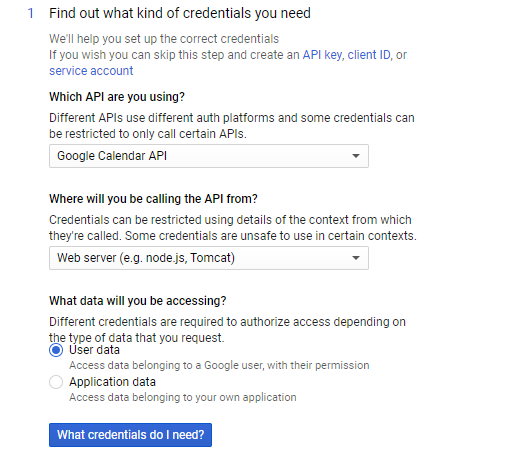
- Click on the ‘What credentials do I need’ Button.
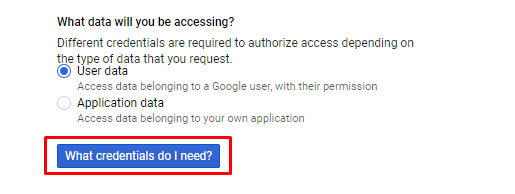
- Set up an OAuth Consent Screen.

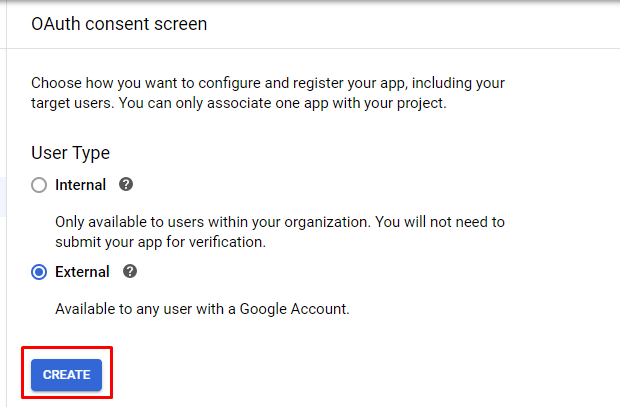
- Fill up all Application Details and click on the “Save” button.
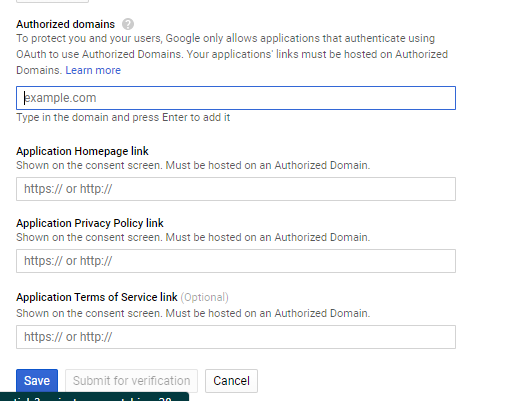
In ‘Authorized redirect URIs’, add a full URI to the ‘saveGoogleApiKey’ Entry Point.
Example: http://your-domin.com/index.php?entryPoint=saveGoogleApiKey
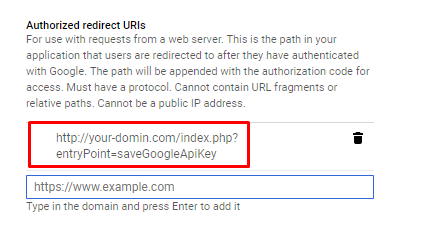
- Click on the “Refresh” Button to Create oAuth Client Id.
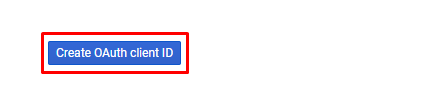
Download JSON Credentials file.
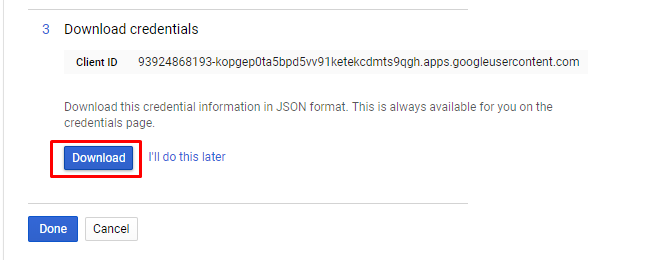
- In Google Calendar Settings, upload credentials JSON file. And click on the Save button.
- Click on Profile Link.
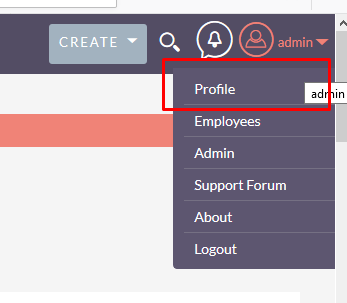
- Open User Profile, go to Advanced tab.
- Go to the Google Account Synchronization section. Enable Google Sync and Click on the Authorize button.
I hope it helps you