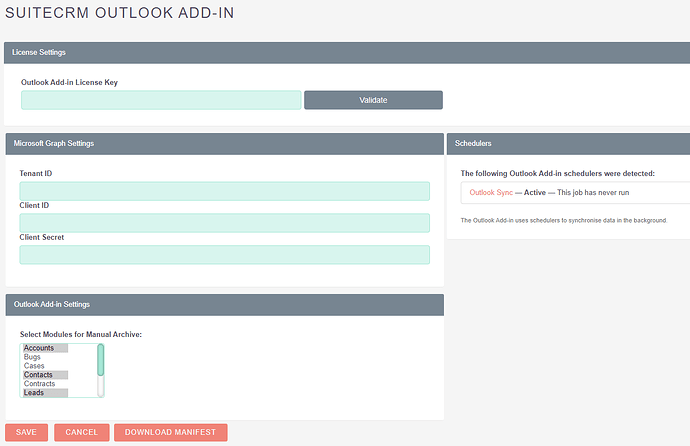First time trying to install this for a client and following the documentation doesn’t seem to work (from the comments, I’m not the only one!).
Anyone installed this correctly? Some questions I have are:
Where does the Tennant ID, Client ID and Client Secret come from? Is this from Azure or SuiteCRM OAuth? Seems to be a mystery.
Also, after install, you need to re-set permissions (this is not clear in the instructions, but at least solves some of the issues.)
You need to add an .htaccess file to the plugin install directory (this is not clear in the instructions, but at least solves the PHP errors).
Do I need to go through and generate a private and public OAuth2 key on the server? There’s a link at the end of the instructions, but kind of not super clear on whether this is requried.
(I’m thinking it is)
Has anyone done this and has steps?
Hi @pstevens
There is not usually the need to reset permissions nor change the apache config with an .htaccess file. Perhaps this is configuration specific to your instance? We have completed many installs without those steps so we would be interested to hear if you discover anything further on this.
The plugin relies upon the V8 API ( through its use of OAuth2 Clients and Tokens), so make sure this is configured properly before you start. Setup is described here if you did not do this as part of your deployment or initial setup: JSON API :: SuiteCRM Documentation
If you wish to enable the optional Auto Archive functionality then the documentation is here: Auto Archive Functionalit... | Official SuiteCRM Outlook Plugin
The settings for the Microsoft Graph panel can be obtained from Azure. Thanks for pointing out the gap in the documentation though, we will update the instructions to describe the process of creating an App in Azure as soon as we can.
Just a quick note to say we have identified some bugs affecting the Auto Archive functionality in the latest release. We are preparing a new release which will hopefully be available soon and will update the documentation at the same time.
These are outwith the permission and .htaccess issues but are worthwhile to resolve none the less.
What was the content of the .htaccess file you had to add and what issue did it resolve?
Thanks for taking the time to get in touch about your issues!
I just added a blank one. The error I was getting was that since there was no .htaccess file, access was being refused for safety (or something very close to that). Once I added the .htaccess file, this error was overcome.
Thanks for the clarification. about the API. Not everyone sets this up when installing SuiteCRM. A very small percentage of users actually need it. So just a suggestion, you should have a “pre-requisites” section in the install guide. There is currently just a small sentence and link at the end about this that I almost missed. Also, about the aforementioned Azure guide. That would be super helpful. I can’t be the only one with questions.
I’ve been using SuiteCRM for almost a decade! I’ve done many installations and customizations, etc. and found the instructions really hard to follow (just that I had lots of questions that weren’t answered). I can imagine a first time user having no idea what to do when they follow through and it doesn’t work.
Resetting permissions after a plugin install or upgrade is a common thing. (and it’s not just me!) Might be a good item to include in your troubleshooting section.
We have just release v4.0.3 of the official SuiteCRM Outlook Plugin.
This includes many bug fixes and improvements and it’s highly recommended to install this latest version.
The documentation has also been improved to highlight the importance of the V8 API and to expand on the setup required in Azure for the automatic email sync.
Thanks again for your feedback, it’s always most welcome and helps us produce a better final product.
1 Like