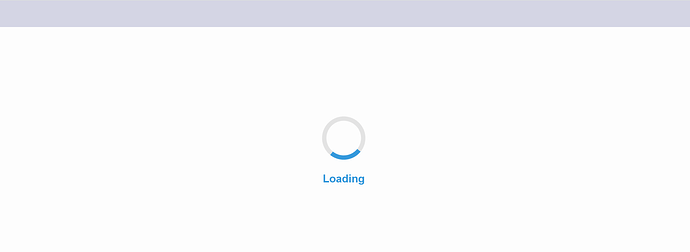Hello everyone!
I’m trying to change the loading animation. I’m referring to the one with the SuiteCRM logo and the moving cubes (look at the attached image).
I’m not sure if this is an animated gif.
Anyway, is it possible to replace this animation with a custom gif?
rsp
27 December 2023 15:46
2
I think that it is possible to do. First, check gif name by doing inspect element on the browser or else find gif in the theme folder.
Once you find a gif that you want to update and if you’re using a SuiteP theme. Create folder and file like below.
For example,
/custom/themes/SuiteP/images/YOUR_GIF_FILE
You need to delete /cache/themes folder after you changes Then do ‘empty cache and hard reload’ on the browser to see changes
Let me know, if it worked for you or not.
Hello!
Unfortunately, I can’t find any gif file like that.
The folder path is public/legacy/custom/themes, inside i can find only the default folder.
Thank you.
rsp
27 December 2023 20:04
4
Do you have images folder under default?
Yes, but I can’t find that animation to replace the file.
Daman
28 December 2023 18:53
6
I don’t believe this is just an image you can replace, is a dynamically made cube by the looks of it and I think to change it you would need to override the angular component core/app/core/src/lib/components/loading-spinner
Hi @CyberGigi ,
First of all, you need to install the development tools as per your suitecrm version.
The following documentation is for SuiteCRM Version 8+; to see documentation on the same topic for Version 7, click here.
Versions SuiteCRM 8.7.x From version 8.7 onwards, SuiteCRM will not run on php 7.4
Platform
Linux, Unix, Mac OS
...
Follow above document to setup node, yarn and angular cli version as per your suitecrm version.
Assuming you have setup frontend development tools correctly,
Modify the .css and .html files as per your requirement.
For example: .html
<div class="app-overlay">
<div id="overlay-spinner">
<div class="spinner"></div>
<div class="loading-text"></div>
</div>
</div>
.css file
.app-overlay {
position: fixed;
top: 0;
left: 0;
width: 100%;
height: 100%;
background: rgba(255, 255, 255, 0.8);
display: flex;
justify-content: center;
align-items: center;
z-index: 9999;
visibility: visible; /* Ensure visibility */
opacity: 1; /* Ensure opacity */
}
#overlay-spinner {
display: flex;
flex-direction: column;
justify-content: center;
align-items: center;
}
.spinner {
width: 80px; /* Make spinner bigger */
height: 80px; /* Make spinner bigger */
border: 8px solid rgba(0, 0, 0, 0.1);
border-top: 8px solid #3498db;
border-radius: 50%;
animation: spin 1s linear infinite;
margin-bottom: 20px; /* Space between spinner and text */
}
@keyframes spin {
0% { transform: rotate(0deg); }
100% { transform: rotate(360deg); }
}
.loading-text {
font-size: 20px;
font-weight: bold;
color: #3498db;
}
@keyframes dots {
0%, 20% { content: "Loading"; }
40% { content: "Loading."; }
60% { content: "Loading.."; }
80%, 100% { content: "Loading..."; }
}
.loading-text::after {
content: "Loading";
animation: dots 2s steps(4, end) infinite;
}
run the command yarn build and output should look like this:
1 Like