Actually, put Database Name - suitecrm and then click proceed.
The SuiteCRM automatically create the database for you, if you provide correct details:
database user
database password
hostname
port
Actually, put Database Name - suitecrm and then click proceed.
The SuiteCRM automatically create the database for you, if you provide correct details:
database user
database password
hostname
port
So lemme understand, I do not have to create a Database beforehand and the installation will create it for me automatically?

I only found out a few weeks ago. ![]()
![]()
I dropped the DB that I created before since installer would create it again.
Ran the installation, it’s asking for the database user and password, since there’s no database what should I put in there? I tried u12345678_Administrator there with a new password, but it didn’t take it.
So I am now confused, how would SuiteCRM installer will create a new database when there’s none exists hence no DB user and Password are available.
In my previous tests, I did pre-create an empty database therefore I had the DB User and Password set.
My apologies in advance if I am asking too much. I am keen to get the SuiteCRM 8.8 up and running in my hosting environment instead of paying heavy amounts for a VPS.
wait! you need database username and password ( the one you use to login at PHPMyAdmin page), your hostname will be localhost and port 3306 if you’re using MySQL/MariaDB.
You do need to give Database Name here: (you don’t need to create explicitely in the phpmyadmin using Create Database)
You mean public, not private, I assume
My bad yes, it’s public not private ![]()
Without creating a database, how would I get the username and password?
In my hosting provider’s hPanel (their version of cPanel), I create a subdomain. I create a separate MySQL Database for that subdomain where I enter db_name as u12345678_crm, user as u12345678_Administrator, a password for DBA, Database Server as localhost, and finally the Port as 3306 default.
Please tell me how would I have a DB Username and Password without having a Database created first?
Voila, First of all, Thank you for sharing the video here. I guess I was doing the right things in all my earlier (7) attempts to run the installer.php, however, this time I changed the DBS Server Host Name to 127.0.0.1 instead of localhost, and it did the magic.
I can log in to the application just fine, but…
My display screen is screwed up, I tested on multiple browsers and it’s the same same. However, when listing existing contacts, accounts, etc. the display comes up just fine.
Here’s what I am seeing on the home page:
Have you come across this display issue before?
Here’s the Accounts screen that comes back just fine:
Could it be a CSS issue?
Calendar Screen:
After a little more digging, It looks like that the all lists are being displayed just fine, however, when I open any form to add a new Account, Contact, Opp… the display is screwed.
Every exit is an entry somewhere else.
Tom Stoppar
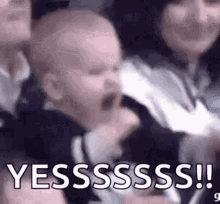
It is the file’s permissions and ownership issue.
Set the required permissions
If you are using the terminal you can do this by running:
find . -type d -not -perm 2755 -exec chmod 2755 {} \;
find . -type f -not -perm 0644 -exec chmod 0644 {} \;
find . ! -user www-data -exec chown www-data:www-data {} \;
chmod +x bin/console
Please have in mind that:
The user and group name (in the above example www-data ) needs to be replaced by the actual system user and group that your webserver runs under. This varies depending on your operating system. Common web server users are as follows:
www-data (Ubuntu Linux/Apache)apache (Linux/Apache)So, in case your user is u12345678 then 3rd command will be:
find . ! -user u12345678 -exec chown u12345678:u12345678 {} ;
I already set those permissions as per the YouTube video you posted.
The only thing that I missed is:
chmod +x bin/console
I will do that and let’s see if it fixes the issue.
HOORAY!!!
chmod +x bin/console was the last bit that had to be fixed and voila, we are in business.
A very special THANK YOU to @rsp who didn’t give hope to me for a moment and was sure that we could get where we wanted to be together, that’s a great example of patience, perseverance, and ability to help others in need.
Thanks to everyone else for your help and support. I couldn’t be here where I am now, without your unconditional support. A virtual coffee from my side to you all ![]()
One last thing is the /public_html/crm/public/legacy/cron.php cron job that the above-referred video speaks about. I did create a corn job as per the instructions, however, it’s not running as expected. Igor had the same issue and he edited the config.php file to add some code to the file to allow the specific user, I updated the config.php accordingly and waited for the cron job to run but still no luck.
You may need to do the following things:
admin → Repair → Quick repair & rebuild
./bin/console cache:clear
I followed the above instructions but still had no luck running the cron.php successfully.
What did you do in terms of system configuration to set up the job?
Normally that would be adding an entry to your Linux crontab manually, or using CPanel to specify a command-line and some schedule to run cron.php.